
Communicable Disease
Information System
Information System
Illustration of how Doctor ABC with an e-Cert can send an email with digital signature and encryption to diseases@dh.gov.hk using Microsoft Outlook
Please visit the Hongkong Post website for the e-Cert User Guide http://www.hongkongpost.gov.hk/product/ecert/guide/select.html which provides details and hotline support in using e-Cert. The following illustration focusses on Steps 3 & 4 only.
Step 1. Doctor ABC imports his e-Cert into his web-browser.
Step 2. Doctor ABC goes to the Hongkong Post website to accept his e-Cert.
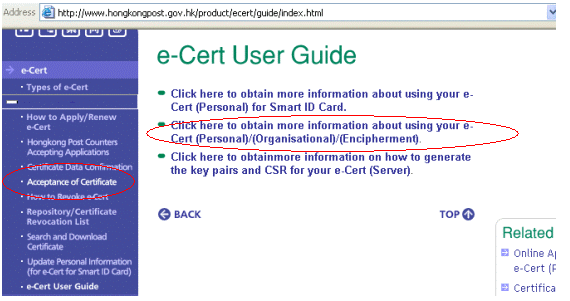
Step 3. Doctor ABC goes to the Hongkong Post website to search and download the Public Key of CENO, and then imports it into his web-browser
(a) Go to http://www.hongkongpost.gov.hk/product/ecert/status/index.html
(b) Select e-Cert (Organisational)
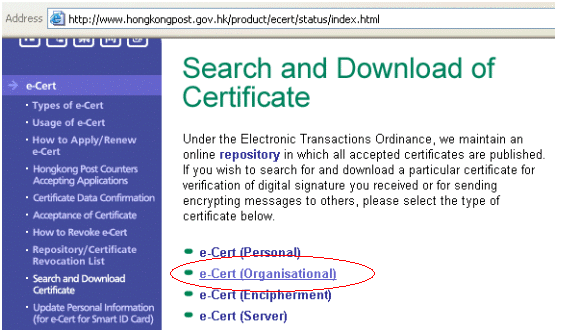
(c) Input diseases@dh.gov.hk in the email address field and then < Submit >.
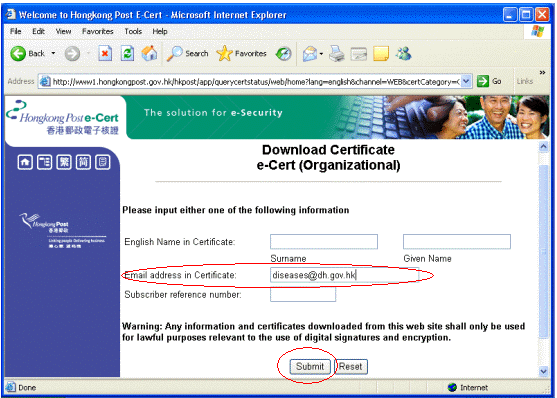
(d) Select the current valid certificate, and then < Submit >.
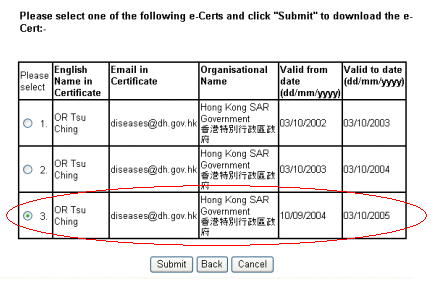
(e) Download the Public Key and save it on his computer (e.g. C:\Desktop)
(f) Go to Internet Explorer --> Tools --> Internet Options
(g) On the "Properties" tab, click < Certificates >.
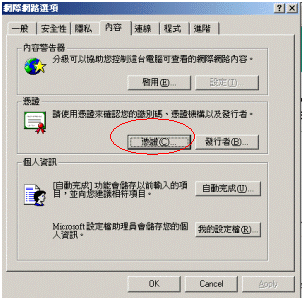
(h) Click < Import >
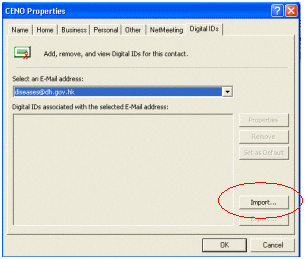
(i) Click < Next > and follow the instructions shown in the Certificate Import Wizard to complete the import of the Public Key to the web-browser.
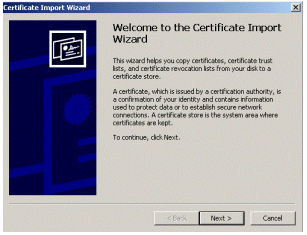
Step 4. Doctor ABC adds CENO's Public Key as a new contact in his Microsoft Outlook. web-browser
(a) Open the Microsoft Outlook address book
(b) Add a new contact
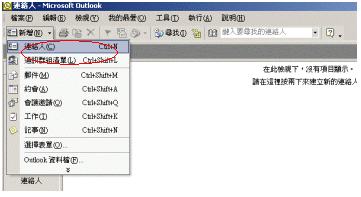
(c) Enter CENO in the name field and diseases@dh.gov.hk in the email address field, then click the tab "Digital IDs"
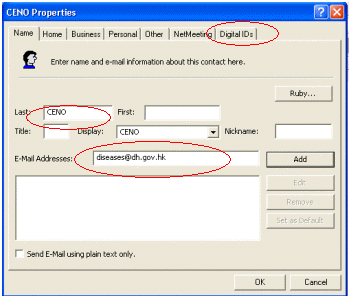
(d) Select < Import >
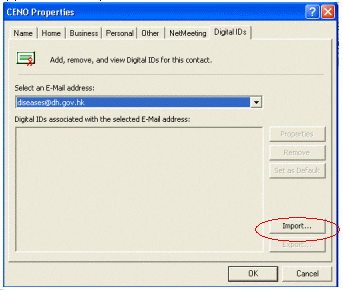
(e) Go to the location where he has saved CENO's Public Key, then select it and click < Ok > to finish.
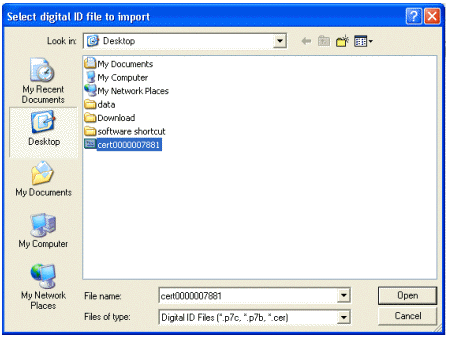
Step 5. Doctor ABC clicks the Signature icon and Encryption icon before sending an email to diseases@dh.gov.hk
Last modified: 2017/03/06


 User Guide
User Guide New Application
New Application Case Definition
Case Definition FAQ
FAQ Notification Forms
Notification Forms Contact Us
Contact Us Resources
Resources